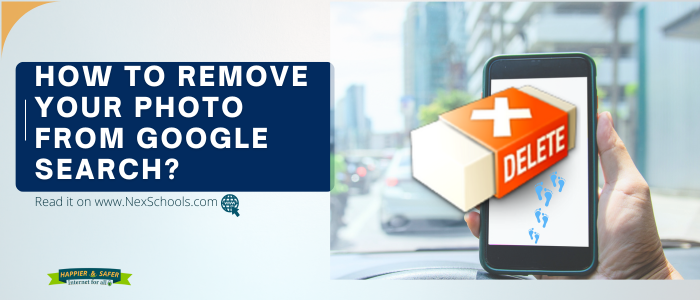
 Mradula Singh, Founder NexSchools
Mradula Singh, Founder NexSchools

 Stay Connected
Stay Connected
Learn how to remove personal information from Google, including photos and sensitive details. Build positive digital footprint and control your privacy for a safer online experience.
Follow this step-by-step guide ffrom Happier and Safer Internet (HSI)
In today’s digital age, personal information can appear on Google search results, even if you no longer want it to be publicly accessible. Whether it's a photo you posted on a website or sensitive details like your address, Google provides ways to request removal.
Why is Google still showing my photo after I deleted it from my blog?
Google may still display your photo because it is indexed in search results. Even if you delete it from your blog, it can take time for Google to update its cache.
This article guides you through the steps to remove your personal information from Google.
Sometimes, people post blogs or photos online without considering the long-term impact. At times, we receive queries from individuals who shared personal information or images years ago and now wish to remove them. This guide addresses those concerns and provides a step-by-step approach to help you remove your personal information from Google
How to Remove Your Photo from Google Search?
-
Ensure it's deleted from the original website – If the image still exists online, Google will continue indexing it.
-
Request removal from Google – Use the Remove Outdated Content Tool to ask Google to remove the cached version.
-
Be patient – Google periodically updates search results, but it may take some time.
If the image appears on a website you don’t control, contact the webmaster or submit a request via Google’s Content Removal Request Page.
Read More
Why Parents Are worried and Schools Stay Silent On Influence Culture
No YouTube, No Instagram - Is India Ready to Ban Social Media for Kids
Minimum Age Limits for Social Media Use Worldwide
CTRL Movie Review - Why Parents Should Be Worried
How Schools Get Involved With Cyber Safety Awareness Week
All You Need to Know About APAAR - A Guide for Parents
SCERT Delhi Organizes Training for ICT Teachers to Prepare for an AI-Driven Future
Step 1: Request Removal from the Website
Since Google only indexes content from other websites, the first step is to contact the website owner and ask them to remove your photo. You can do this by:
-
Looking for a “Contact” or “About” page on the website.
-
Using domain lookup services like Whois Lookup to find the site owner’s contact details.
-
Sending a direct request to the webmaster.
Step 2: Request Removal from Google
Even after a website deletes your photo, it may still appear in Google search results due to caching. You can request Google to remove outdated content using their Remove Outdated Content tool:
How to Remove Personal Information from Google
Google allows you to request removal of personal information that could pose a risk, such as your address, phone number, or bank details. Follow these steps:
-
Go to Google’s Removal Request Page
Visit Google's Content Removal Support Page.
-
Select the Type of Content You Want to Remove
Google offers different options, including:
-
Personal contact information.
-
Images of minors.
-
Non-consensual explicit content.
-
Government-issued IDs and financial details.
-
Submit a Removal Request
Fill out the form with the required details, including the URL of the content and why you want it removed. Google will review the request and notify you of the outcome.
Additional Steps for Privacy Protection
-
Enable Google Alerts: Set up Google Alerts for your name to monitor when new information about you appears online.
-
Use Privacy Settings: Adjust privacy settings on social media to limit what information is publicly visible.
-
Regularly Review Online Content: Periodically search for your name on Google to check for any unwanted personal information.
By following these steps, you can better control your online presence and keep your personal information secure. If you need further assistance, refer to Google’s official support page: Google Removal Help.
Be aware and informed these actions will contribute your build your positive digital footprint and Happier and Safer Internet (HSI).
Tags: remove personal information from Google, delete photo from Google, remove outdated content, Google removal request, online privacy, HSI guide, NexSchools, Happier and Safer Internet, HSI Guide, NexSchools, Lil Bloggers, children, students, parents, senior citizens, teachers, schools, youth, UNESCO MIL, education, digital safety, digital footprint, mangae digital footprint teens, control your privacy, how to check your privacy on google, Google Remove Outdated Content Tool, Google Support.
Explore the short courses to preapre children and youth for the AI powered Information Age:
Register as a school member
School Membership of NexSchools comes loaded with many free benefits, insights and  ideas
ideas